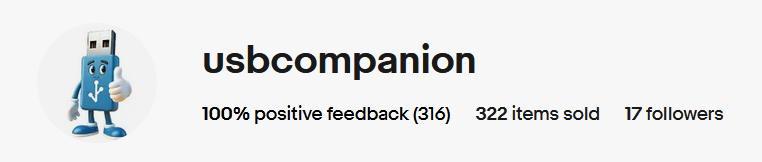Advanced Mac Troubleshooting: Terminal Solutions 2024
Dealing with the Spinning Beachball of Death (SBBOD) on a Mac can be frustrating, especially when standard troubleshooting methods fail to resolve the issue. For advanced users familiar with the macOS Terminal, there are several hidden tricks and commands that can help diagnose and potentially fix the problem. Here’s a guide to using Terminal for advanced troubleshooting of the SBBOD, offering insights beyond conventional methods:
1. Terminal Commands for Monitoring:
- top: Use the
topcommand to monitor system processes in real-time. It displays CPU and memory usage, allowing you to identify resource-intensive processes that may be causing the SBBOD. With its customizable options and continuous updates,topprovides a comprehensive overview of system activity, enabling advanced users to pinpoint problematic processes quickly. - htop: Install the
htoputility for a more interactive process monitoring experience. Unliketop,htopprovides a user-friendly interface with color-coded visuals and customizable options for analyzing system activity. Its intuitive design and advanced features make it a preferred choice for experienced users seeking detailed insights into system performance and resource utilization.
2. Analyzing Log Files:
- Console: Launch the Console application or use the
consolecommand in Terminal to view system logs. Look for error messages or warnings that coincide with the occurrence of the SBBOD. Understanding the underlying cause documented in log files can provide valuable insights for troubleshooting. By analyzing log entries related to system crashes, application errors, or kernel panics, advanced users can identify patterns and potential causes of the SBBOD.
3. Disk Management and Maintenance:
- Disk Utility Commands: Utilize Terminal commands for disk management tasks, such as repairing disk permissions (
diskutil repairPermissions) or verifying and repairing disk volumes (diskutil verifyVolume,diskutil repairVolume). Resolving disk-related issues can mitigate the occurrence of the SBBOD, especially if it’s caused by filesystem errors or disk corruption. Advanced users can leverage Terminal commands to perform disk maintenance tasks more efficiently, ensuring the integrity and optimal performance of storage devices. - Disk Cleanup: Use Terminal commands to perform disk cleanup operations, such as removing temporary files (
rm -rf /tmp/*) or clearing system caches (sudo rm -rf /Library/Caches/*). Cleaning up disk space and system caches can improve system performance and reduce the likelihood of encountering the SBBOD. By executing these commands selectively and with caution, advanced users can reclaim valuable disk space and eliminate unnecessary clutter that may contribute to system slowdowns or freezes.
4. Resetting System Components:
- Resetting the SMC and NVRAM: While standard procedures exist for resetting the System Management Controller (SMC) and Non-Volatile Random-Access Memory (NVRAM), advanced users can utilize Terminal commands for more granular control. Refer to Apple’s documentation or reputable sources for detailed instructions on executing these resets via Terminal. By accessing these low-level system components through Terminal commands, advanced users can troubleshoot and resolve issues related to power management, hardware configuration, and system initialization with precision and efficiency.
5. Advanced Process Management:
- kill Command: Use the
killcommand in Terminal to terminate unresponsive processes or force quit applications. Specify the Process ID (PID) of the target process or application to forcibly terminate it. Exercise caution when using this command, as forcefully quitting processes may lead to data loss or system instability. By identifying and terminating problematic processes using thekillcommand, advanced users can regain control over their Mac’s resources and prevent the SBBOD from recurring. - renice Command: Adjust process priorities using the
renicecommand to allocate system resources more efficiently. Lowering the priority of resource-intensive processes can prevent them from monopolizing CPU resources and causing the SBBOD. Conversely, increasing the priority of critical system processes can ensure smooth system operation. By fine-tuning process priorities with therenicecommand, advanced users can optimize system performance and minimize the impact of resource contention on overall system stability.
For advanced users comfortable with the macOS Terminal, leveraging its capabilities can offer additional tools and insights for troubleshooting the Spinning Beachball of Death. However, exercise caution when executing commands, as improper usage can potentially exacerbate the problem or cause unintended consequences.
macOS Bootable Recovery Tool – USB Companion –